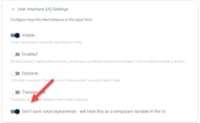Requirements
Formulas using Parameters
Important: The feature "Public Use of Edit Form" is disabled
If you want this demo to run for anonymous users you would need it. Register your site on patrons.2sxc.org to get access to the feature.Formulas with parameters or App Settings
We'll show you how to use page parameters with formulas
In this tutorial you'll learn how to:
- Use emphemeral fields
- Use
data.parametersin your formulas new in v14
Important: Now using Formulas V2 🆕 in 2sxc 16
Formulas V2 has intellisense, stoppability, support for promises and more.
Try it:
This doesn't tell the form anythingThis tells the form to show advanced
prefill:VarShowAdvanced=true This example uses an ephemeral field which is prefilled from the open-button.
VarShowAdvanced is an ephemeral field and thus not saved in the database. This formula determines the visibility of the Advanced Settings group. The group becomes visible, when the VarShowAdvanced toggle is active.
Click on the (Σ) button above to see the edit-UI with the formula.
Formulas of FormulasEphemeral.AdvancedGroup
Field.Settings.Visible (Formula-Target: Field.Settings.Visible)
v2((data) => {
return data.VarShowAdvanced == true;
});
Ephemeral (Non-Saving) Fields in Formulas
Sometimes you need fields which controle the Form UI without being real data. Some examples:
- Toggles which show/hide other fields or field groups
- Hidden calculations which will consolidate other field values to determine if something else is required
We don't want to save these fields as the data is not relevant, and often the value should be calculated upon opening the form - so it's important that they are reset.
Create an Ephemeral field
An Ephemeral field is just a normal field with an additional configuration.
To configure it, check out the picture.
Learn more about Ephemeral fields here.
Configure edit form UI using parameters
In 2sxc v15 we added data.parameters.* which contains all parameters given in the FormParameters.
By passing parameters directly, edit forms can be configured without the need of additional Ephemeral fields. This enables a editing experience matching the page context.
Try it:
This will show the advanced stuffform:showAdvanced=true This won't show advanced stuff
form:showAdvanced=false This also won't (no parameters)
showAdvanced is a parameter, that was passed with the toolbar form:. This formula determines the visibility of the Advanced Settings group. The group becomes visible, when the passed showAdvanced parameter is true.
Click on the (Σ) button above to see the edit-UI with the formula.
Formulas of FormulasParameters.AdvancedGroup
Field.Settings.Visible (Formula-Target: Field.Settings.Visible)
v2((data) => {
if (!data.parameters || data.parameters.showAdvanced == null)
return false;
return data.parameters.showAdvanced == "true";
});
Try it:
This will show how a formula accesses the App Setting Settings.FormulaDemoShowAdvanced to determine if it should show more fields.
Click on the (Σ) button above to see the edit-UI with the formula.
Formulas of FormulasUseSettings.GroupAdvanced
Field.Settings.Visible (Formula-Target: Field.Settings.Visible)
v2((data, context) => {
return context.app.getSetting("Settings.FormulaDemoShowAdvanced");
});
Formulas using WebAPI and REST calls
Formulas can retrieve data from WebAPIs and REST. We have various examples of this on other pages, so this page will just repeat the examples from those page.
Try it:
This formula is very advanced, and will initialize a fields value (if empty) from a WebAPI call.
🆕 in v2 all formulas returning a promise are stopped by default!
This is why the code is much simpler compared to v1.
If ever necessary, the promise returned can specify to not stop the formula, but we don't need this for the current demo.
Click on the (Σ) button above to see the edit-UI with the formula.
Formulas of FormulasWebApiText.Title
Field.Settings.Disabled (Formula-Target: Field.Settings.Disabled)
v2((data) => {
// Only enable once data has been loaded
return !data.Title;
});
Field.Value (Formula-Target: Field.Value)
v2((data, context) => {
// for demo reasons, don't do this till start is toggled.
if (!data.Start) return data.value;
// Call the sxc web-api controller from other tutorials
return context.sxc.webApi.fetchJson('app/auto/api/basic/hello')
.then(data => {
console.log('got data', data); // log for demo reasons
return data; // Use the result as the new value
});
});
Try it:
This is an advanced formula which will call a WebApi to get the possible values in a drop down.
Click on the (Σ) button above to see the edit-UI with the formula.
Formulas of FormulasDropdownWebApi.Dropdown
Field.Settings.DropdownValues (Formula-Target: Field.Settings.DropdownValues)
v2((data, context) => {
// Call the sxc web-api controller from other tutorials
return context.sxc.webApi.fetchJson('app/auto/api/formulas/OptionsFromBackend')
.then(data => {
console.log('got data', data);// log for demo reasons
// The result is a dictionary, so we convert to lines
const lines = Object.keys(data)
.map(k => k + ":" + data[k])
.join('\n');
return lines;
});
});
Try it:
This is an advanced formula which will call a WebApi to get the possible values in a drop down - from Data in the App.
Click on the (Σ) button above to see the edit-UI with the formula.
Formulas of FormulasDropDownWebApiData.Dropdown
Setting DropdownValues (Formula-Target: Field.Settings.DropdownValues)
v2((data, context) => {
// Call the sxc web-api controller from other tutorials
const promise = context.sxc.webApi.fetchJson('app/auto/api/formulas/Persons')
.then(result => {
console.log('got result', result);// log for demo reasons
// The result is a dictionary, so we convert to lines
return Object.keys(result)
.map(k => k + ":" + result[k] + ' (' + k + ')')
.join('\n');
});
// Return a loading value and a promise for later...
return { value: data.value, promise };
});